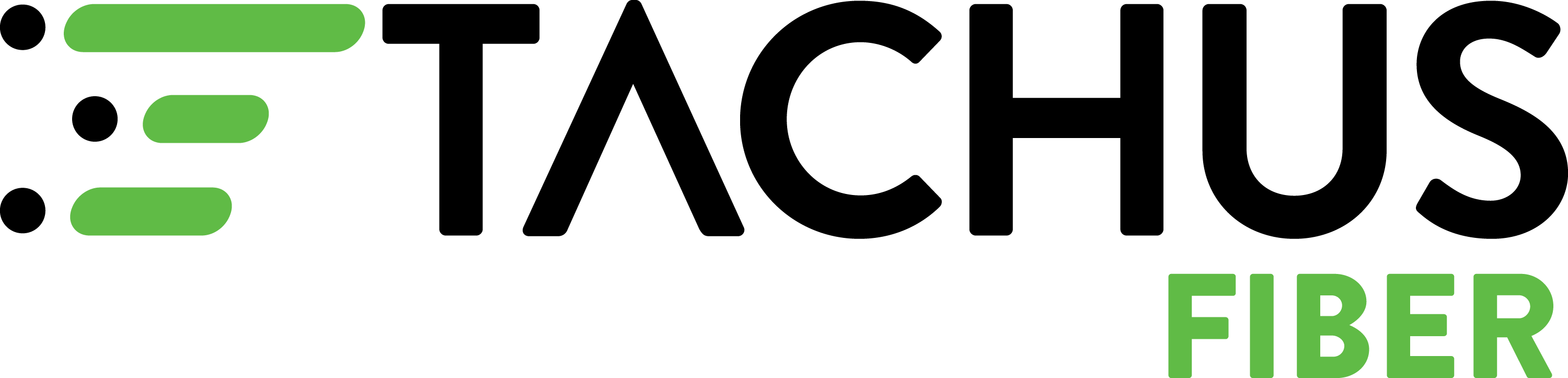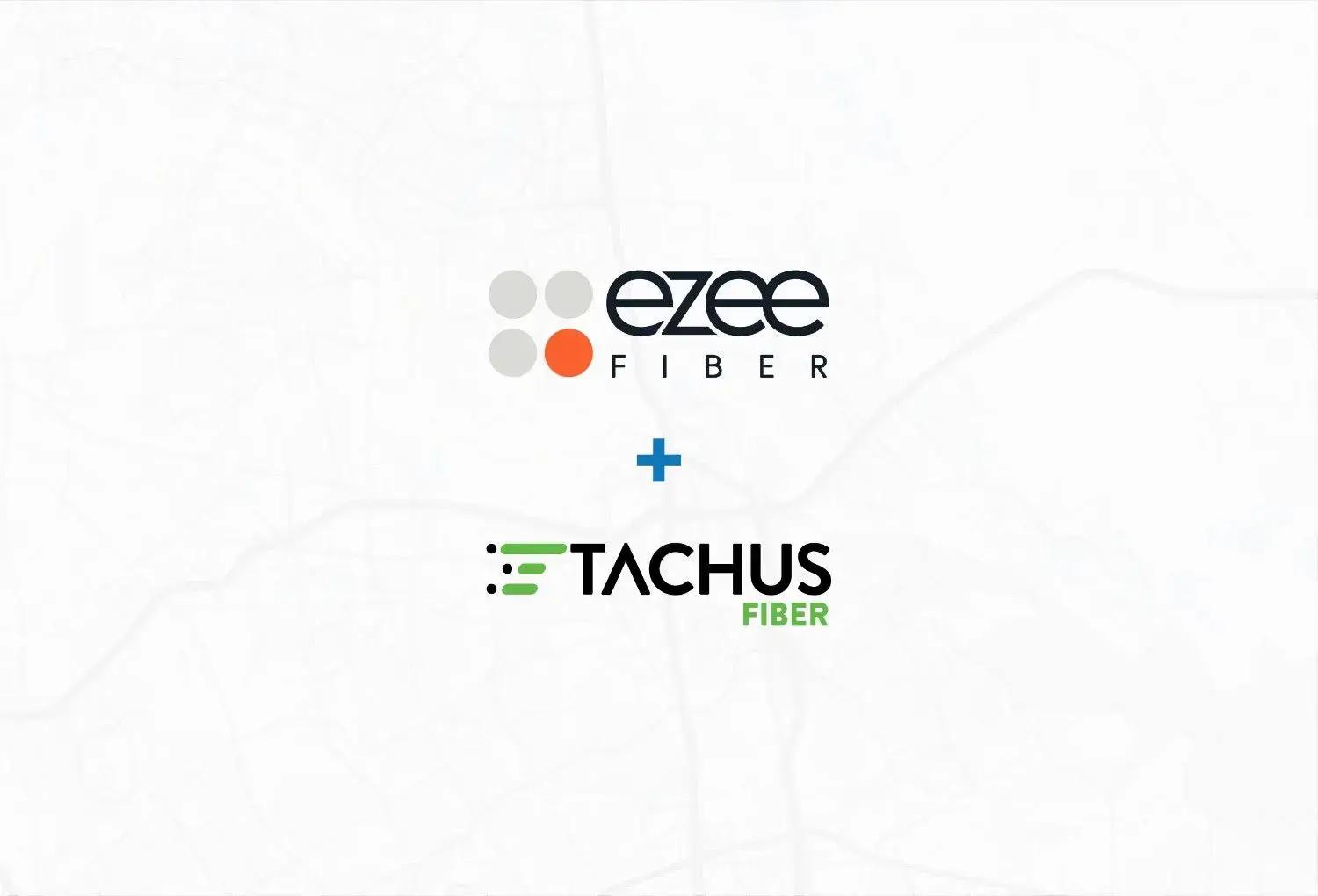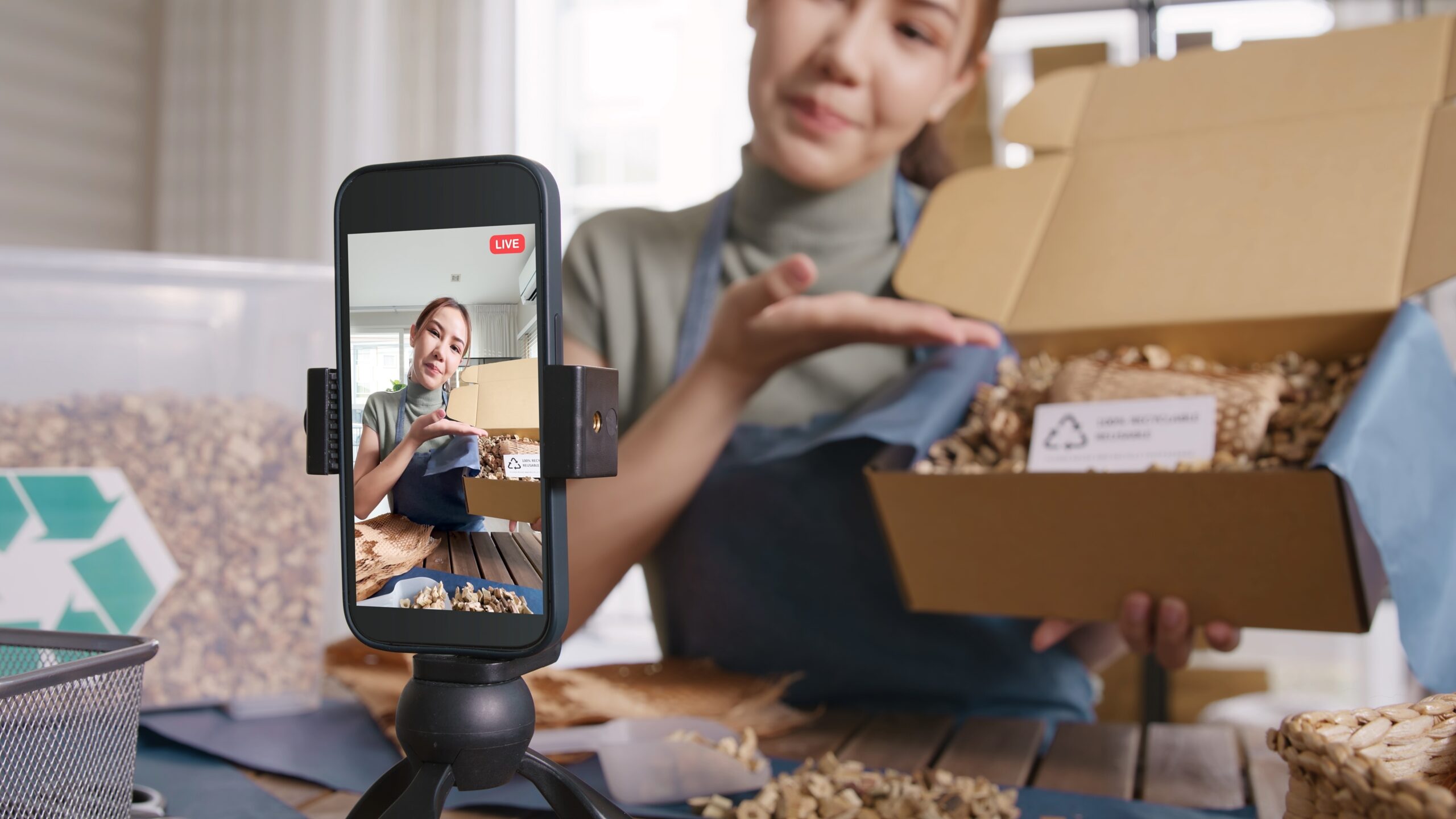4 Steps to Troubleshoot Your Tachus Modem
March 28, 2024 | Blog

If you’ve troubleshot and rebooted your wireless router, but you’re still not getting an internet connection or you’re experiencing slow speeds, here are some steps you can try with your Tachus modem.
Step 1: Identify your Tachus modem
The Tachus modem says DZS on it and should be located where our technician placed it during installation.
Step 2: Check your alarm light
Is there a red alarm light on the top of your Tachus modem? If there is, you’re having a problem with your connection and you should call us. If not, the connection from the Tachus equipment works and there’s likely a problem with either your router or your connection from your Tachus modem to your router.
Step 3: Check your modem’s connection to your router
Is there an Ethernet cable going from the modem’s GE1 port to the router? Usually there is a specific port on a router for this cable labeled “internet” or “WAN”. Replace that cable, and then try your connection again.
Step 4: Connect your computer directly to your Tachus modem
Another way to make sure your connection issues are not in your Tachus modem is to try connecting your computer directly into the modem’s GE1 port with an Ethernet cable. If you still cannot connect to the internet, we recommend you contact our tech support team.
Hopefully after reading the information above, as well as our article on common router issues, you can successfully solve your connection problems and get your internet back up and running. If not, our tech support team is ready to help you. Check our blog for more information on how your modem works.
If your issues persist, please reach out to us us at 832.791.1100 or [email protected].